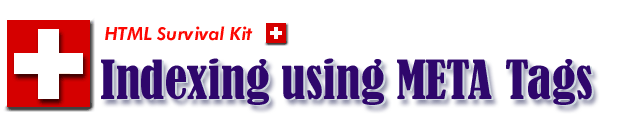
|


|
| |

|
Core META tags for Document Indexing
|
|
-
|
In addition to TITLE tag,
META tags inserted within
<HEAD> and
</HEAD> container are designed to embed
document-specific meta-information. Such information
may be accessed/extracted by servers/browsers for an indexing
purpose, and can be used to control how your webpages are
handled by the browser.
A <META> tag
does not require an anchor, i.e., you don't
have to worry about a container block for this one.
Bottomeline is that if you want your HTML pages indexed
and keyword searchable by popular search engines, i.e., yahoo,
google, altavista, etc., you do need to add following
critical
META tags in your HTML pages.
(of course, presuming that you already submitted
your pages to search engines for initial indexing)
Else, basically you're playing all by yourself and will start
wondering why all these peoples in the net don't
come to your fabulous site. :-)
|
| |
<META NAME="resource-type" CONTENT="document">
<META NAME="description" CONTENT="sentence">
<META NAME="keywords" CONTENT="keywords">
<META NAME="distribution" CONTENT="global">
|
| |
|
| |
<META NAME="resource-type" CONTENT="document">
-
At the moment, the only resource type that can be embedded in a
document is "document", so you won't need to change this. This is the
only absolutely necessary tag. If you omit the other META tags,
the index will list only the title portion of your document
(that is, if you have a
<TITLE>
and </TITLE> container
defined in your document -- thus don't forgetting to put a
TITLE tag is critical)
|
| |
<META NAME="description" CONTENT="sentence">
-
A sentence describing your document. This will be displayed
along with the title of your document in the index listing.
It should be concise and clear yet give a very good
idea of the content/context of the document.
If you do
have an obscure, meaningless and clueless 'description'
META
tag, your web page is as good as non-existent.
Nobody would be able to figure out what your page is all about.
Worse, nobody would bother to access yours.
Length of 'description' META
tag can be varied from one line to
several lines. Use specific description for your page
that would distinguish itself from others.
|
<META NAME="description" CONTENT="
The HTML Survival Kit (rudimentary HTML authoring guide),
-- CEE Unix Computing Laboratory (UCL) Helpdesk & FAQs
">
|
|
| |
<META NAME="keywords" CONTENT="keywords for the page">
-
Words logically related to the content of the document (think
what you would enter into a keyword search to locate this document).
I'd say that this "keywords" tag is most widely used
META tag -- both for indexing and CGI (COmmon Gateway Interface)
functions.
Length of 'keywords' META
tag can be varied from one word to
several words connected by a comma.
|
<META NAME="keywords" CONTENT="
HTML authoring guide, CEE UCL">
|
|
| |
<META NAME="distribution" CONTENT="global">
-
'global' is a normal indexing directive. Use 'local' for
constraining only to local indexing (by an intranet indexing engine).
I.e., you do not want the document to be indexed by popular
internet search engines.
|

|
Put it all together |
|
<META NAME="resource-type" CONTENT="document">
<META NAME="description" CONTENT="
The HTML Survival Kit (rudimentary HTML authoring guide)
-- CEE Unix Computing Laboratory (UCL) Helpdesk & FAQs">
<META NAME="keywords" CONTENT="
HTML authoring guide, CEE UCL">
<META NAME="distribution" CONTENT="global">
|
|
|

|
Optional META tags for Document Indexing
|
-
|
As the name implies, optional
META tags are not required
by standard indexing engines.
However, they are very useful to convey additional
information, and if present, all optional tag
information will be indexed.
Optional META tags
are also heavily used for website
management - revision, categorization, version control,
and documentation.
|
| |
<META NAME="author" CONTENT="creator of the page">
<META NAME="reply-to" CONTENT="contact e-mail info">
<META NAME="address" CONTENT="contact address info">
<META NAME="copyright" CONTENT="copyright disclaimer">
<META NAME="date" CONTENT="last modification date">
<META NAME="expires" CONTENT="page expiration date">
<META NAME="robots" CONTENT="Index, Follow">
|
| |
|
| |
<META NAME="author" CONTENT="creator of the page">
-
Too apparent to explain. See
example below.
|
| |
<META NAME="reply-to" CONTENT="contact e-mail info">
-
Too apparent to explain. Be careful not to
surround your e-mail address with "<"
and ">". See
example below.
|
<META NAME="reply-to" CONTENT="yoon@cee.odu.edu (Jaewan Yoon)">
|
|
| |
<META NAME="address" CONTENT="contact address info">
-
Too apparent to explain. See
example below.
|
| |
<META NAME="copyright" CONTENT="copyright disclaimer">
-
Too apparent to explain. See
example below.
|
| |
<META NAME="date" CONTENT="last modification date">
-
Creation/Modification time stamp. This tag is
your "PostIt!" self-reminder for updating/revision
cycle. You may also use the physical 'Last modified'
file timestamp for updating/revision
cycle, however a file modified timestamp does not
always implies a modification of webpage content
The format is:
YYYY-MM-DDThh:mm:ssTZD
where
-
| YYYY |
= four-digit year |
| MM |
= two-digit month (01=January, etc.) |
| DD |
= two-digit day of month (01 through 31) |
| hh |
= two digits of hour (00 through 23) (am/pm NOT allowed) |
| mm |
= two digits of minute (00 through 59) |
| ss |
= two digits of second (00 through 59) |
| TZD |
= time zone designator |
See
example below.
|
| |
<META NAME="expires" CONTENT="expiration date for the page">
-
Page expiration time stamp. The format is the same
as in date META tag.
You can use this tag to
force the browser to reload/refresh with the latest page
(instead of loading old page from
disk cache) after a designated expiration date.
See
example below.
|
| |
<META NAME="robots" CONTENT="Index, Follow">
-
There are standard search engine agents called robots (also
known as crawlers, spiders and other cute names) that
wander around the web looking for updated and/or
new interesting resources.
Most robots are sent to your site by search engines,
and used to generate a web index of your site which
is then sent back to search engines to help locate
information in your website.
When the first robots were developed, they had a
bad reputation for sending hundreds/thousands of
requests to each site, often resulting in the site
being overloaded. Things have improved dramatically
since then, but even so, you can set a permission
for them to start/stop crawling and indexing your pages.
Permission to Robot can be set using this 'robots'
META tag. See example below.
|
<META NAME="robots" CONTENT="Index, Follow">
or
<META NAME="robots" CONTENT="NoIndex, NoFollow">
|
|

|
Put it all together |
|
<META NAME="author" CONTENT="Jae Yoon, CEE, ODU">
<META NAME="reply-to" CONTENT="yoon@cee.odu.edu (Jaewan Yoon)">
<META NAME="address" CONTENT="
-----------------------------------------------------
Department of Civil and Environmental Engineering,
Kaufman Hall Room 135,
College of Engineering and Technology,
Old Dominion University,
Norfolk, VA 23529-0241 USA
Telephone> (757) 683-4724
Fax) (757) 683-5354
-----------------------------------------------------
">
<META NAME="copyright" CONTENT="
-----------------------------------------------------
Copyright ? 1995-2005, Jae Yoon, All rights reserved.
All graphics used in this document are copyrighted
materials ? 1995-2005, Jae Yoon, All rights reserved.
-----------------------------------------------------
Use for non-profit and education purposes explicitly
granted with a *PRIOR* consent of author and proper
credit. Without prior consent of author, any form
of copying and alteration is strictly prohibited.
Share the Ideas, not the plagiarism.
-----------------------------------------------------
">
<META NAME="date" CONTENT="2004-12-31T00:00:00EST">
<META NAME="expires" CONTENT="2006-03-31T00:00:00EST">
<META NAME="robots" CONTENT="Index, Follow">
|
|
|

|
Auto-Load/Forward META Tag
|
-

| |
| |
<META HTTP-EQUIV="Refresh" CONTENT="TimeLapse; URL=URI">
|
| |
Here, you may wonder where the 'HTTP-EQUIV' tag pops up from
suddenly -- 'HTTP-EQUIV' tag is equivalent to HTTP headers. Most web servers
actually generate HTTP headers from the HTML tags including 'HTTP-EQUIV' tag.
Thus, if you'd like to invoke an action such as refresh, effect,
transition, etc. on the
page, you need to use this 'HTTP-EQUIV' tag.
'Refresh' META tag
is ideal to trigger a specific action
-- forward the user to different URI, play an audio, etc.
-- as soon as the current page is loaded into the browser.
There are two required parameters for 'Refresh'
META tag.
The first parameter, TimeLapse
specifies a delay value in seconds. After the page has
completely loaded in the browser, the page will wait
TimeLapse seconds
before triggering an action specified in the second parameter,
URI. Great for redirecting
users when your site has been moved.
For example, as shown below, as soon as current page
is completely loaded in the browser, the page will wait
3 seconds (to display "Sorry, the website
had moved to a new location, please go to xyz" announcement),
then immediately load
a new page from http://cee.odu.edu
as specified in the second parameter (auto-forwarding).
A silly trick is to specify an audio file in URI and a TimeLapse
of 0. This will cause the browser to play the specified audio
file, while allowing the user to continue reading your page
with an audio playing background. (and often causing a heck
of aggravation!)
However keep in mind that each individual "Refresh" directive
is one-shot action and non-repeating. If you
need to repeat an action, you may consider using a simple JavaScript.
|

|
|
|
<META HTTP-EQUIV="Refresh" CONTENT="3; URL=http://cee.odu.edu">
|
|

|
Prevent-Frame META Tag
|
-
| |
<META HTTP-EQUIV="Window-target" CONTENT="_top">
|
| |
Yes, that is a underscore (_), not a typo.
When someone links and squeezes your page into one
of his/her frame, your page will be crammed into the
frame instead of being displayed in entire browser screen.
The best way to resolve this, and ensure a full browser
screen display is to add a 'Window-target'
META tag as precaution.
(See more on FRAME tags)
|
|
<META HTTP-EQUIV="Window-target" CONTENT="_top">
|
|

|
No-Cache META Tag
|
-

| |
| |
<META HTTP-EQUIV="Pragma" CONTENT="no-cache">
<META HTTP-EQUIV="Cache-Control" CONTENT="no-cache">
|
| |
Time to time, you absolutely want the user to load the latest
pages for critical updates, you can take two different
approaches.
First approach is, as you may guess, explicitly
stating in the page that '... has been updated MMDDYY...'
and hope that user's browser is configured to load updated
pages each time. However, this is not necessarily true most
of time due to browsers' default memory- and disk-cache
setting/preference.
Second approach is that you can force your pages not to
be cached by user's browser, to both memory- and disk-caches.
As a result, there will be no 'old' cache of your pages
residing in user's computer, your pages have to be loaded
freshly next time. (and as a result, it may take a little
longer to load)
You can achieve this forced 'no-cache' by adding above two
META
tags.
From the client side, you can also achieve it by setting
memory and disk cache size to ZERO in your browser's
setting/preference.
|
|

|
Transition-Effect META Tag
|
-

| |
| |
<META HTTP-EQUIV="Page-Enter"
CONTENT="
RevealTrans(Duration=second;Transition=n)">
<META HTTP-EQUIV="Page-Exit" CONTENT="
RevealTrans(Duration=second;Transition=n)">
|
| |
You can implement some interesting transition effect
when the user enters and leaves a page by using 'Page-Enter'
and 'Page-Exit' META tags.
If you remember, when you open this webpage, there was a
special effect. (guess not, if you've been reading up to here in this page...)
'Duration' element controls the length of transition effect, and it is expressed
in seconds. In my opinion, any duration longer than 2 seconds will
definitely drive the user nuts unless it is your intention that
the page will be accessed only once per user for the eternity. (huh!)
Transition effects
are excellent tools if used strategically and sparsely --
to make the point a crossed. However, please remember that
special effects are like makeup -- too much would make
you look cheap -- moderation is the key here.
Following is a full reference for what transition numbers
equal which transition effects. Keep in mind that this transition
effect META tag will
*NOT* work with
neither Netscape browser nor with frames.
|
Transition No. |
Description |
|
0 |
Box in |
|
1 |
Box out |
|
2 |
Circle in |
|
3 |
Circle out |
|
4 |
Wipe up |
|
5 |
Wipe down |
|
6 |
Wipe right |
|
7 |
Wipe left |
|
8 |
Vertical blinds |
|
9 |
Horizontal blinds |
|
10 |
Checkerboard across |
|
11 |
Checkerboard down |
|
12 |
Random dissolve |
|
13 |
Split vertical in |
|
14 |
Split vertical out |
|
15 |
Split horizontal in |
|
16 |
Split horizontal out |
|
17 |
Strips left down |
|
18 |
Strips left up |
|
19 |
Strips right down |
|
20 |
Strips right up |
|
21 |
Random bars horizontal |
|
22 |
Random bars vertical |
|
23 |
Random |
|
|

|
|
|
<META HTTP-EQUIV="Page-Enter" content="revealTrans(Duration=1,Transition=12)">
|
|
|


|
|