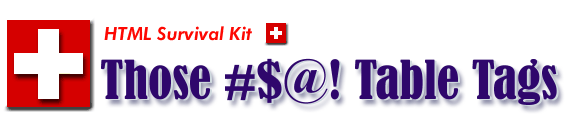
|


|
| |

|
Basic Table Tags
|
|
-

|
<TABLE>
<TR>
<TD> | <TH>
Contents | Data elements
</TD> | </TH>
</TR>
</TABLE>
|
| |
Table is probably one of most frequently used HTML tags ever,
either with visible borders that define the perimeter of the table
or with invisible borders that are used to neatly stack various
HTML elements such as text, graphics, links, etc.
Biggest rationale behind using table is for organization and
flow of presentation of page contents in rows and columns,
with a full control over content alignments and
formatting characteristics.
Frequency of table format with invisible borders far outnumbers
the visible borders nowadays --
I'd say 95% of all well-know major websites use the table
format with invisible border schemes.
A skeleton <TABLE> tags are
explained below.
-
<TABLE>
| |
Header |
|
Datacell |
|
| <TR>Row |
<TH> |
|
<TD> |
Row |
| |
Column |
|
Column |
|
|
- <TABLE>...</TABLE> (Table)
- This is the main wrapper for all the other table tags,
and other table tags will be ignored if they are
put outside (by mistake, I presume) of a <TABLE>
and </TABLE> container.
By default tables have
no borders, borders will be added if the BORDER
attribute is specified.
- <TR>...</TR> (Row definition)
-
This stands for table row. The number of rows in a
table is exactly specified by how many
<TR> tags are
contained within it, irregardless of Data cells that may
attempt to use the
ROWSPAN attribute to span into
non-specified rows.
<TR> can have both
ALIGN (horizontal alignment
of all Data cells in a row defined by a <TR>)
and VALIGN
(vertical alignment of Data cells in a row defined by a
<TR>) attributes.
- <TH>...</TH> (Header)
-
This stands for table header. Header cells are identical
to Data cells (= <TD>)
in all respects, with the exception that any text put into
header cells will be displayed in a bold
font, and have a default ALIGN=center.
It's basically equivalent to Data cell (=
<TD>) formatted with
|
<TD ALIGN=center>
<STRONG>
data/text
</STRONG>
</TD>
|
|

| |
| Center-aligned and in Bold font
<TH> Header |
|
<TABLE BORDER=1>
<TR>
<TH>
Center-aligned and in Bold font
</TH>
</TR>
</TABLE>
|
 |
 |
| Center-aligned and in Bold font
<TD> Data cell |
|
<TABLE BORDER=1>
<TR>
<TD ALIGN=center>
<STRONG>
Center-aligned and in Bold font
</STRONG>
</TD>
</TR>
</TABLE>
|
| |
- <TD>...</TD> (Data cell)
-
This stands for table data, and each
<TD>...</TD> container
specifies a single standard table Data cell element.
This is the very heart of the table. (you wrote a table
to put something in there, aren't you?)
Table Data cells can only appear within
a table row wrapped by
<TR>...</TR> (Row definition).
Ideally, each row would have the same number of Data cells,
however it is not absolutely required. There are two possible,
intentional cases for this "not-having-the-same-number" situation;
- Table cells are spanned by either
ROWSPAN or
COLSPAN attribute.
(See more on TABLE Spanning tags)
- Data cell(s) does not contain any data. In this case,
the particular Data cell(s) will be automatically
padded with a blank cell(s) with no boder. To maintain
a blank cell(s) with normal border, use
(No Break Blank Space) filler element.
(See more on tag)
The default alignment of table data is
ALIGN=left
and VALIGN=middle.
These alignments are overridden by any
alignments specified in the containing
<TR> tag, and those
alignments in turn are overridden by any
ALIGN or VALIGN
|

| |
Cannot be any facile than this
| This is a Data cell element |
|
<TABLE BORDER=1>
<TR>
<TD>
This is a Data cell element
</TD>
</TR>
</TABLE>
|
 |
 |
|
Three Data cells listed horizontally,
all inside of single row
|
<TABLE BORDER=1>
<TR>
<TD>Data #1</TD>
<TD>Data #2</TD>
<TD>Data #3</TD>
</TR>
</TABLE>
|
 |
 |
Combination of Header and Data cell elements
| Data #1 |
Data #2 |
Data #3 |
| Data #1-1 |
Data #2-1 |
Data #3-1 |
|
<TABLE BORDER=1>
<TR>
<TH>Data #1</TH>
<TH>Data #2</TH>
<TH>Data #3</TH>
</TR><TR>
<TD>Data #1-1</TD>
<TD>Data #2-1</TD>
<TD>Data #3-1</TD>
</TR>
</TABLE>
|
 |
 |
|
Three Data cells stacked vertically,
one Data cell per one row
|
<TABLE BORDER=1>
<TR>
<TD>Data #1</TD>
</TR><TR>
<TD>Data #2</TD>
</TR><TR>
<TD>Data #3</TD>
</TR>
</TABLE>
|
 |
 |
Combination of Header and Data cell elements
| Data #1 |
Data #1-1 |
| Data #2 |
Data #2-1 |
| Data #3 |
Data #3-1 |
|
<TABLE BORDER=1>
<TR>
<TH>Data #1</TH>
<TD>Data #1-1</TD>
</TR><TR>
<TH>Data #2</TH>
<TD>Data #2-1</TD>
</TR><TR>
<TH>Data #3</TH>
<TD>Data #3-1</TD>
</TR>
</TABLE>
|
 |
 |
|
Second Data cell is empty, and it is
without (No Break Blank Space) filler element
|
<TABLE BORDER=1>
<TR>
<TD>Data #1</TD>
<TD></TD>
<TD>Data #3</TD>
</TR>
</TABLE>
|
 |
 |
|
Second Data cell is empty, and it is
without (No Break Blank Space)
filler element. Putting a number of
<Space> won't fix the situation.
|
<TABLE BORDER=1>
<TR>
<TD>Data #1</TD>
<TD>
</TD>
<TD>Data #3</TD>
</TR>
</TABLE>
|
 |
 |
|
Second Data cell is empty, and now, it is
with (No Break Blank Space) filler element
|
<TABLE BORDER=1>
<TR>
<TD>Data #1</TD>
<TD> </TD>
<TD>Data #3</TD>
</TR>
</TABLE>
|
|

|
Table Spanning
|
-

|
Column Span <TH COLSPAN=n>
|
| |
This attribute can appear in any table cell
(<TH>
or <TD>)
and it specifies how many columns of the table this cell
should span. The default COLSPAN
for any cell is 1.
|

| |
| SPARCstation |
| S20 | S10 | S5 |
| rhino | witch | maple |
|
<TABLE BORDER=1>
<TR>
<TH COLSPAN=3>
SPARCstation</TH>
</TR><TR>
<TH>S20</TH>
<TH>S10</TH>
<TH>S5</TH>
</TR><TR>
<TD>rhino</TD>
<TD>witch</TD>
<TD>maple</TD>
</TABLE>
|
 |
 |
| S20 | S10 | S5 |
| SPARCstation |
| rhino | witch | maple |
|
<TABLE BORDER=1>
<TR>
<TH>S20</TH>
<TH>S10</TH>
<TH>S5</TH>
</TR><TR>
<TH COLSPAN=3>
SPARCstation</TH>
</TR><TR>
<TD>rhino</TD>
<TD>witch</TD>
<TD>maple</TD>
</TABLE>
|
 |
 |
| S20 | S10 | S5 |
| rhino | witch | maple |
| SPARCstation |
|
<TABLE BORDER=1>
<TR>
<TH>S20</TH>
<TH>S10</TH>
<TH>S5</TH>
</TR><TR>
<TD>rhino</TD>
<TD>witch</TD>
<TD>maple</TD>
</TR><TR>
<TH COLSPAN=3>
SPARCstation</TH>
</TABLE>
|
 |
 |
| SPARCstation |
| Server | Client |
| S20 | S10 | S5 |
| rhino | witch | maple |
|
<TABLE BORDER=1>
<TR>
<TH COLSPAN=3>
SPARCstation</TH>
</TR><TR>
<TH>Server</TH>
<TH COLSPAN=2>Client</TH>
</TR><TR>
<TH>S20</TH>
<TH>S10</TH>
<TH>S5</TH>
</TR><TR>
<TD>rhino</TD>
<TD>witch</TD>
<TD>maple</TD>
</TABLE>
|

|
Row Span <TH ROWSPAN=n>
|
| |
This attribute can appear in any table cell
(<TH>
or <TD>) and
it specifies how many rows of the table this cell should span.
The default ROWSPAN for any cell is 1.
|

| |
| SPARCstation |
S20 | rhino |
| S10 | witch |
| S5 | maple |
|
<TABLE BORDER=1>
<TR>
<TH ROWSPAN=3>
SPARCstation</TH>
<TH>S20</TH>
<TD>rhino</TD>
</TR><TR>
<TH>S10</TH>
<TD>witch</TD>
</TR><TR>
<TH>S5</TH>
<TD>maple</TD>
</TR>
</TABLE>
|
 |
 |
| SPARCstation |
S20 | S10 | S5 |
| rhino | witch | maple |
|
<TABLE BORDER=1>
<TR>
<TH ROWSPAN=2>
SPARCstation</TH>
<TH>S20</TH>
<TH>S10</TH>
<TH>S5</TH>
</TR><TR>
<TD>rhino</TD>
<TD>witch</TD>
<TD>maple</TD>
</TR>
</TABLE>
|
 |
 |
| S20 | S10 | S5 |
SPARCstation |
| rhino | witch | maple |
|
<TABLE BORDER=1>
<TR>
<TH>S20</TH>
<TH>S10</TH>
<TH>S5</TH>
<TH ROWSPAN=2>
SPARCstation</TH>
</TR><TR>
<TD>rhino</TD>
<TD>witch</TD>
<TD>maple</TD>
</TR>
</TABLE>
|
 |
 |
| S20 | S10 |
SPARCstation |
S5 |
| rhino | witch | maple |
|
<TABLE BORDER=1>
<TR>
<TH>S20</TH>
<TH>S10</TH>
<TH ROWSPAN=2>
SPARCstation</TH>
<TH>S5</TH>
</TR><TR>
<TD>rhino</TD>
<TD>witch</TD>
<TD>maple</TD>
</TR>
</TABLE>
|
|

|
Table Sizing
|
-

|
<TABLE BORDER=n>
|
| |
This attribute only appears in the
<TABLE> tag, not
anywhere else. If present,
borders are drawn around all table cells. If absent, there
will be no borders. Where n is an absolute thickness in pixels.
Depending on the browser, a relative percentage border
thickness expression can be also used.
It may sound strange, however the choice -- of whether to
use border or not -- could be a delicate one (for both readability
and aesthetics of the table), indeed. Use it wisely.
|

| |
|
|
<TABLE>
<TR>
<TH>S20</TH>
<TH>S10</TH>
<TH>S5</TH>
</TR>
<TR>
<TD>rhino</TD>
<TD>witch</TD>
<TD>maple</TD>
</TR>
</TABLE>
|
 |
 |
|
|
<TABLE BORDER=1>
<TR>
<TH>S20</TH>
<TH>S10</TH>
<TH>S5</TH>
</TR>
<TR>
<TD>rhino</TD>
<TD>witch</TD>
<TD>maple</TD>
</TR>
</TABLE>
|
 |
 |
|
|
<TABLE BORDER=10>
<TR>
<TH>S20</TH>
<TH>S10</TH>
<TH>S5</TH>
</TR>
<TR>
<TD>rhino</TD>
<TD>witch</TD>
<TD>maple</TD>
</TR>
</TABLE>
|
 |
 |
|
Some browsers can understand relative
% border thickness expression
|
<TABLE BORDER=40%>
<TR>
<TH>S20</TH>
<TH>S10</TH>
<TH>S5</TH>
</TR>
<TR>
<TD>rhino</TD>
<TD>witch</TD>
<TD>maple</TD>
</TR>
</TABLE>
|

|
<TABLE WIDTH=n | HEIGHT=n>
|
| |
Too apparent -- width and height of a table.
Where n is either as an absolute width in pixels,
or a percentage of the document width proportional
to the browser window. (i.e., if the user increase
the browser window by dragging its corner with the mouse,
your table width/height will also increase correspondingly)
Assigning 100% would be the apparent approach if you
want to assign the maximum width/height display possible,
however readability of the table would suffer with 100%.
You may consider using 95% instead.
You can also
see the content data align left by default as the width of
the Data cell <TD> gets larger.
For <TH>, content data aligns
center regardless of the width of the Data cell.
|

| |
|
|
<TABLE BORDER WIDTH=170
HEIGHT=100>
<TR>
<TH>S20</TH>
<TH>S10</TH>
<TH>S5</TH>
<TR>
<TD>Rhino</TD>
<TD>Witch</TD>
<TD>Maple</TD>
</TABLE>
|
 |
 |
|
|
<TABLE BORDER WIDTH=70
HEIGHT=200>
<TR>
<TH>S20</TH>
<TH>S10</TH>
<TH>S5</TH>
<TR>
<TD>Rhino</TD>
<TD>Witch</TD>
<TD>Maple</TD>
</TABLE>
|
 |
 |
|
|
<TABLE BORDER WIDTH=95%>
<TR>
<TH>S20</TH>
<TH>S10</TH>
<TH>S5</TH>
<TR>
<TD>Rhino</TD>
<TD>Witch</TD>
<TD>Maple</TD>
</TABLE>
|
 |
 |
|
|
<TABLE BORDER=1 WIDTH=50%>
<TR>
<TH>S20</TH>
<TH>S10</TH>
<TH>S5</TH>
<TR>
<TD>Rhino</TD>
<TD>Witch</TD>
<TD>Maple</TD>
</TABLE>
|
 |
 |
A sentence in a table, with
a TABLE WIDTH=95%
|
The bone-chilling scream split the warm summer night in two, the first
half being before the scream when it was fairly balmy and calm and
pleasant, the second half still balmy and quite pleasant for those who
hadn't heard the scream at all, but not calm or balmy or even very nice
for those who did hear the scream, discounting the little period of time
during the actual scream itself when your ears might have been hearing it
but your brain wasn't reacting yet to let you know.
-- Winning sentence, 1986 Bulwer-Lytton bad fiction contest
|
|
<TABLE BORDER=0 WIDTH=95%>
<TR>
<TD>
The bone-chilling scream split the warm summer night in two, the first
half being before the scream when it was fairly balmy and calm and
pleasant, the second half still balmy and quite pleasant for those who
hadn't heard the scream at all, but not calm or balmy or even very nice
for those who did hear the scream, discounting the little period of time
during the actual scream itself when your ears might have been hearing it
but your brain wasn't reacting yet to let you know.
</P>
-- Winning sentence, 1986 Bulwer-Lytton bad fiction contest
</TD>
</TABLE>
|
 |
 |
The same sentence, with
a reduced TABLE WIDTH=45%
|
The bone-chilling scream split the warm summer night in two, the first
half being before the scream when it was fairly balmy and calm and
pleasant, the second half still balmy and quite pleasant for those who
hadn't heard the scream at all, but not calm or balmy or even very nice
for those who did hear the scream, discounting the little period of time
during the actual scream itself when your ears might have been hearing it
but your brain wasn't reacting yet to let you know.
-- Winning sentence, 1986 Bulwer-Lytton bad fiction contest
|
|
<TABLE BORDER=0 WIDTH=45%>
<TR>
<TD>
The bone-chilling scream split the warm summer night in two, the first
half being before the scream when it was fairly balmy and calm and
pleasant, the second half still balmy and quite pleasant for those who
hadn't heard the scream at all, but not calm or balmy or even very nice
for those who did hear the scream, discounting the little period of time
during the actual scream itself when your ears might have been hearing it
but your brain wasn't reacting yet to let you know.
</P>
-- Winning sentence, 1986 Bulwer-Lytton bad fiction contest
</TD>
</TABLE>
|
|

|
Table Spacing
|
-

|
<TABLE CELLSPACING=n>
|
| |
Cell spacing or 'fat'
is the amount of space inserted between
individual cells in a table. where n is
an absolute width in pixels.
In contrast to CELLPADDING
attribute, try not to use cell spacing any larger
than n=3 in this CELLSPACING
attribute if you want to create a tight-looking table.
|

| |
|
|
<TABLE BORDER
CELLSPACING=10>
<TR>
<TH>S20</TH>
<TH>S10</TH>
<TH>S5</TH>
</TR>
<TR>
<TD>rhino</TD>
<TD>witch</TD>
<TD>maple</TD>
</TR>
</TABLE>
|
 |
 |
|
|
<TABLE BORDER
CELLSPACING=30>
<TR>
<TH>S20</TH>
<TH>S10</TH>
<TH>S5</TH>
</TR>
<TR>
<TD>rhino</TD>
<TD>witch</TD>
<TD>maple</TD>
</TR>
</TABLE>
|

|
<TABLE CELLPADDING=n>
|
| |
Cell padding or 'muscle'
is the amount of space between the border
of the cell and the contents of the cell. Setting a cell
padding of zero on a table with borders might look
bad because the edges of the text could touch the cell borders.
Hence,
<TABLE BORDER=1 CELLPADDING=0 CELLSPACING=0>
would give the most compact table possible. n is either as an
absolute width in pixels.
|

| |
|
|
<TABLE BORDER
CELLPADDING=0>
<TR>
<TH>S20</TH>
<TH>S10</TH>
<TH>S5</TH>
</TR>
<TR>
<TD>rhino</TD>
<TD>witch</TD>
<TD>maple</TD>
</TR>
</TABLE>
|
 |
 |
|
|
<TABLE BORDER
CELLPADDING=7>
<TR>
<TH>S20</TH>
<TH>S10</TH>
<TH>S5</TH>
</TR>
<TR>
<TD>rhino</TD>
<TD>witch</TD>
<TD>maple</TD>
</TR>
</TABLE>
|
 |
 |
|
|
<TABLE BORDER
CELLPADDING=20>
<TR>
<TH>S20</TH>
<TH>S10</TH>
<TH>S5</TH>
</TR>
<TR>
<TD>rhino</TD>
<TD>witch</TD>
<TD>maple</TD>
</TR>
</TABLE>
|

| |
|
Now, put these two together. Esp.,
the most compact table (with border) possible --
<TABLE BORDER=1 CELLPADDING=0 CELLSPACING=0>
|
<TABLE BORDER
CELLPADDING=0
CELLSPACING=0>
<TR>
<TH>S20</TH>
<TH>S10</TH>
<TH>S5</TH>
</TR>
<TR>
<TD>rhino</TD>
<TD>witch</TD>
<TD>maple</TD>
</TR>
</TABLE>
|
 |
 |
|
|
<TABLE BORDER
CELLPADDING=7
CELLSPACING=0>
<TR>
<TH>S20</TH>
<TH>S10</TH>
<TH>S5</TH>
</TR>
<TR>
<TD>rhino</TD>
<TD>witch</TD>
<TD>maple</TD>
</TR>
</TABLE>
|
 |
 |
|
|
<TABLE BORDER
CELLPADDING=15>
CELLSPACING=0
<TR>
<TH>S20</TH>
<TH>S10</TH>
<TH>S5</TH>
</TR>
<TR>
<TD>rhino</TD>
<TD>witch</TD>
<TD>maple</TD>
</TR>
</TABLE>
|
|

|
Table Text Alignment
|
-

|
|
<TR ALIGN=#>
<TH ALIGN=#>
<TD ALIGN=#> |
#=left, center, right |
|
| |
Horizontal alignment for cell content. Where to put
ALIGN tag can be
usually decided by the rule of 'common denominator'
and 'deduction.' That is if you have to repeatedly
put the same ALIGN tag
in <TD> or
<TH>, reduce the frequency
and put only once at <TR> tag.
For example,
|
<TR>
<TD ALIGN=right>
<TD ALIGN=right>
<TD ALIGN=right>
</TR>
|
is equal to |
<TR ALIGN=right>
<TD>
<TD>
<TD>
</TR>
|
|

| |
| S20 | S10 | S5 |
| rhino |
witch |
maple |
|
<TABLE BORDER
WIDTH=200>
<TR>
<TH>S20</TH>
<TH>S10</TH>
<TH>S5</TH>
</TR>
<TR>
<TD ALIGN=left>rhino</TD>
<TD ALIGN=center>witch</TD>
<TD ALIGN=right>maple</TD>
</TR>
</TABLE>
|
 |
<TR VALIGN=#>
<TH VALIGN=#>
<TD VALIGN=#> |
#=top, middle, bottom, baseline |
| |
Vertical alignment for cell content.
Where to put
VALIGN tag can be
usually decided by the rule of 'common denominator'
and 'deduction.' That is if you have to repeatedly
put the same VALIGN tag
in <TD> or
<TH>, reduce the frequency
and put only once at <TR> tag.
For example,
|
<TR>
<TD VALIGN=top>
<TD VALIGN=top>
<TD VALIGN=top>
</TR>
|
is equal to |
<TR VALIGN=top>
<TD>
<TD>
<TD>
</TR>
|
|

| |
| S20 | S10 | S5 | S4 |
| rhino |
witch |
maple |
grumpy |
|
<TABLE BORDER
WIDTH=200 HEIGHT=200>
<TR>
<TH>S20</TH>
<TH>S10</TH>
<TH>S5</TH>
<TH>S4</TH>
</TR>
<TR>
<TD VALIGN=top>
rhino</TD>
<TD VALIGN=middle>
witch</TD>
<TD VALIGN=bottom>
maple</TD>
<TD VALIGN=baseline>
grumpy</TD>
</TR>
</TABLE>
|
 |
 |
| S20 | S10 | S5 | S4 |
| rhino |
witch |
maple |
grumpy |
|
<TABLE BORDER
WIDTH=200 HEIGHT=200
CELLPADDING=5
CELLSPACING=0>
<TR>
<TH>S20</TH>
<TH>S10</TH>
<TH>S5</TH>
<TH>S4</TH>
</TR>
<TR>
<TD VALIGN=top>
rhino</TD>
<TD VALIGN=middle>
witch</TD>
<TD VALIGN=bottom>
maple</TD>
<TD VALIGN=baseline>
grumpy</TD>
</TR>
</TABLE>
|
|

|
Caption
|
-

|
<CAPTION>...</CAPTION>
<CAPTION ALIGN=top>
<CAPTION ALIGN=bottom>
|
| |
This represents the caption for a table.
<CAPTION> tags
should appear inside the <TABLE>
but not inside table
rows or cells. The caption accepts an alignment attribute
that defaults to ALIGN=top
but can be explicitly set
to ALIGN=bottom.
|

| |
CAPTION on the top with Data cell aligned left
SOME CAPTION TEXT
| Data cell elementin a table |
|
<TABLE BORDER=1 WIDTH=75%>
<CAPTION ALIGN=top>
<FONT COLOR="green">
<STRONG>
SOME CAPTION TEXT
</STRONG>
</FONT>
</CAPTION>
<TR ALIGN=left>
<TD>
Data cell element</BR>
in a table
</TD>
</TR>
</TABLE>
|
 |
 |
CAPTION at the bottom with Data cell aligned right
SOME CAPTION TEXT
| Data cell elementin a table |
|
<TABLE BORDER=1 WIDTH=75%>
<CAPTION ALIGN=bottom>
<FONT COLOR="green">
<STRONG>
SOME CAPTION TEXT
</STRONG>
</FONT>
</CAPTION>
<TR ALIGN=right>
<TD>
Data cell element</BR>
in a table
</TD>
</TR>
</TABLE>
|
|

|
Table Cell Background Color
|
-

|
<TABLE...BGCOLOR=#rrggbb>...</TABLE>
<TH...BGCOLOR=#rrggbb>...</TH>
<TD...BGCOLOR=#rrggbb>...</TD>
|
| |
You can assign multiple background color for
table cell(s) using BGCOLOR
attribute inside
of <TABLE> (for whole table background color)
or <TH> (for paticular row's background color)
or <TD> (for paticular Data cell's background color)
tag.
You can use standard red, green and blue
(=RGB color) combination in hexadecimal or color alias
to assign a
background color. Keep in mind that the color background in table is
a very effective way of presenting your page, but too much color
variation will work exactly reverse way......
(See more on COLOR attribute)
|

| |
|
Using a RGB color (i.e., #RRGGBB) specification
of #FFDD00
|
<TABLE BORDER
CELLPADDING=7
CELLSPACING=0
BGCOLOR=#FFDD00>
<TR>
<TH>S20</TH>
<TH>S10</TH>
<TH>S5</TH>
</TR>
<TR>
<TD>rhino</TD>
<TD>witch</TD>
<TD>maple</TD>
</TR>
</TABLE>
|
 |
 |
|
Using a color alias, "yellow" instead of
RGB color triplet of #FFDD00
|
<TABLE BORDER
CELLPADDING=7
CELLSPACING=0
BGCOLOR=yellow>
<TR>
<TH>S20</TH>
<TH>S10</TH>
<TH>S5</TH>
</TR>
<TR>
<TD>rhino</TD>
<TD>witch</TD>
<TD>maple</TD>
</TR>
</TABLE>
|
 |
 |
|
For the improved readability -- bold black
letters over dark yellow background
has an excellent contrast!
|
<TABLE BORDER=1
CELLPADDING=0
CELLSPACING=0>
<TR><TD>
<TABLE BORDER=0
CELLPADDING=5
CELLSPACING=0
BGCOLOR=#FFDD00>
<TR>
<TH>S20</TH>
<TH>S10</TH>
<TH>S5</TH>
</TR>
<TR>
<TD>rhino</TD>
<TD>witch</TD>
<TD>maple</TD>
</TR>
</TABLE>
</TR></TABLE>
|
 |
 |
|
Another frequently used color scheme
for readability -- bold black
letters over pale gray background
|
<TABLE BORDER
CELLPADDING=7
CELLSPACING=0>
<TR BGCOLOR=#EEEEEE>
<TH>S20</TH>
<TH>S10</TH>
<TH>S5</TH>
</TR>
<TR>
<TD>rhino</TD>
<TD>witch</TD>
<TD>maple</TD>
</TR>
</TABLE>
|
 |
 |
Combination of bold black+yellow+pale gray
for multiple rows/columns table data presentation.
| S20 | S10 | S5 |
| rhino | witch | maple |
| Server | Client | Client |
| QRT626 |
TMS390Z50 |
MB86904 |
| 1024 | 512 | 256 |
| Solaris | Solaris | Solaris |
|
|
<TABLE BORDER=1
CELLPADDING=0
CELLSPACING=0>
<TR><TD>
<TABLE BORDER=0
CELLPADDING=5
CELLSPACING=0
BGCOLOR=#FFDD00>
<TR>
<TH>S20</TH>
<TH>S10</TH>
<TH>S5</TH>
</TR>
<TR ALIGN=center>
<TD>rhino</TD>
<TD>witch</TD>
<TD>maple</TD>
</TR>
<TR BGCOLOR=#EEEEEE>
<TH>Server</TH>
<TH>Client</TH>
<TH>Client</TH>
</TR>
<TR ALIGN=center>
<TD><FONT COLOR=red>
Q-RT626</FONT>
</TD>
<TD><FONT COLOR=red>
TMS390Z50</FONT>
</TD>
<TD><FONT COLOR=red>
MB86904</FONT>
</TD>
</TR>
<TR ALIGN=center
BGCOLOR=#EEEEEE>
<TD>1024</TD>
<TD>512</TD>
<TD>256</TD>
</TR>
<TR ALIGN=center>
<TD>Solaris</TD>
<TD>Solaris</TD>
<TD>Solaris</TD>
</TR>
</TABLE>
</TR></TABLE>
|
 |
 |
Another contrast-based example.
*** However, its coding part gets ridiculously
tedious and lengthy, plagued by formatting properties.
To obviate this malady,
there are three possible suggestion;
- Use rule of 'common denominator'
and 'deduction.' That is if you have to repeatedly
put the same ALIGN|VALIGN tag
in <TD> or
<TH>, reduce the frequency
and put only once at <TR> tag.
- Use Cascading Style Sheet (CSS) to define
frequently used formatting properties
only once, then just refer/reuse
these CSS definitions over and over
again in your codes. Use of CSS
to simplify the code is shown in
next example below.
(compare the size and readability of code portion)
(See more on
Cascading Style Sheet (CSS))
- Once finalized, try to use scripts to
dynamically generate your HTML codes, not by hand
one at a time. Perl, php, python are a few of
popular scripting tools.
|
1
|
Find This
|
|
2
|
Add That
|
|
3
|
Save to It
|
|
<TABLE WIDTH=180 BORDER=0
CELLSPACING=2
CELLPADDING=4>
<TR>
<TD ALIGN=center
VALIGN=middle HEIGHT=35
WIDTH=35
BGCOLOR=#B82222>
<STRONG><FONT SIZE=5
COLOR=#FFFFFF>
1
</FONT></STRONG>
</TD>
<TD HEIGHT=35
BGCOLOR=#B82222>
<STRONG><FONT SIZE=5
COLOR=#FFFFFF>
Find This
</FONT></STRONG>
</TD>
</TR><TR>
<TD ALIGN=center
VALIGN=middle HEIGHT=35
WIDTH=35
BGCOLOR=CCCCCC>
<STRONG><FONT SIZE=5>
2
</FONT></STRONG>
</TD>
<TD HEIGHT=35
BGCOLOR=CCCCCC>
<STRONG>
Add That
</STRONG>
</TD>
</TR><TR>
<TD ALIGN=center
VALIGN=middle HEIGHT=35
WIDTH=35
BGCOLOR=CCCCCC>
<STRONG><FONT SIZE=5>
3
</FONT></STRONG>
</TD>
<TD HEIGHT=35
BGCOLOR=CCCCCC>
<STRONG>
Save to It
</STRONG>
</TD>
</TR></TABLE>
|
 |
 |
The same contrast-based example again. This time,
we're using Cascading Style Sheet (CSS) in coding.
(See more on
Cascading Style Sheet (CSS))
Now, compare the size and readability of the code portion
with the same example without CSS listed above.
|
1
|
Find This
|
|
2
|
Add That
|
|
3
|
Save to It
|
|
<HTML>
<HEAD>
.
.
<STYLE type="text/css">
.example_red { /* Sans-serif-bold-White on Red */
font-family: Sans-Serif;
font-size: 16pt;
font-style: bold;
font-weight: bold;
background-color: #B82222;
color: #FFFFFF
}
.example_gray_number { /* Sans-serif-bold-Black on Gray */
font-family: Sans-Serif;
font-size: 16pt;
font-style: bold;
font-weight: bold;
background-color: #CCCCCC;
color: #000000
}
.example_gray_text { /* Sans-serif-bold-Black on Gray */
font-family: Sans-Serif;
font-size: 10pt;
font-style: normal;
font-weight: bold;
background-color: #CCCCCC;
color: #000000
}
</STYLE>
</HEAD>
<TABLE WIDTH=180 BORDER=0
CELLSPACING=2
CELLPADDING=4>
<TR VALIGN=middle
CLASS="example_red">
<TH HEIGHT=35 WIDTH=35>
1
</TH>
<TD HEIGHT=35>
Find This
</TD>
</TR><TR VALIGN=middle>
<TH HEIGHT=35 WIDTH=35
CLASS=
"example_gray_number">
2
</TH>
<TH HEIGHT=35 WIDTH=35
CLASS=
"example_gray_text">
Add This
</TH>
</TR><TR VALIGN=middle>
<TH HEIGHT=35 WIDTH=35
CLASS=
"example_gray_number">
3
</TH>
<TH HEIGHT=35 WIDTH=35
CLASS=
"example_gray_text">
Save to It
</TH>
</TR></TABLE>
|
 |
 |
Eeeek.. Too loud! Am I
reading data or the table?
(Of course, experimentation is
always worthy though)
| S20 |
S10 |
S5 |
| rhino |
witch |
maple |
|
<TABLE BORDER
CELLPADDING=7
CELLSPACING=0>
<TR>
<TH
BGCOLOR=gray>
<FONT COLOR=white>
S20
</FONT>
</TH>
<TH>S10</TH>
<TH BGCOLOR=#EEEEEE>
S5</TH>
</TR>
<TR>
<TD ALIGN=left
VALIGN=bottom
BGCOLOR=gray>
rhino</TD>
<TD BGCOLOR=#CCCCFF>
witch</TD>
<TD ALIGN=right
VALIGN=top
BGCOLOR=#FFDD00>
<STRONG>
maple
</STRONG>
</TD>
</TR>
</TABLE>
|

|
<TABLE...BACKGROUND=IMG>...</TABLE>
<TH...BACKGROUND=IMG>...</TH>
<TD...BACKGROUND=IMG>...</TD>
|
| |
You can 'load' or 'paste over' multiple background
image files for
table cell(s) using BACKGROUND
attribute inside
of <TABLE> (for whole table background image)
or <TH> (for particular row's background image)
or <TD> (for particular Data cell's background image)
tag.
Again, image background(s) in table is
a very effective way of presenting your page,
but too many images all over your table
will work exactly reverse way......
|

| |
Let's start with a plain vanilla table
|
Angular Velocity |
|
Dynamic Viscosity |
|
<TABLE BORDER=1
CELLPADDING=10
CELLSPACING=4>
<TR>
<TD ALIGN=right
VALIGN=middle>
Angular Velocity
</TD>
</TR><TR>
<TD ALIGN=right
VALIGN=middle>
Dynamic Viscosity
</TD>
</TR>
</TABLE>
|
Now, let's use two simple image files
to 'load' or 'paste over' backgrounds of
the same table;
- Image file, "/texture/r_bracket_s.gif"
for whole table background
- Another image file, "/texture/parch_blue_s.jpg"
for Data cell background
|
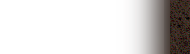

|
Now it looks quite different. :-)
|
Angular Velocity |
|
Dynamic Viscosity |
|
<TABLE BORDER=1
CELLPADDING=10
CELLSPACING=4
BACKGROUND="/texture/
r_bracket_s.gif">
<TR>
<TD ALIGN=right
VALIGN=middle
BACKGROUND="/texture/
parch_blue_s.jpg">
Angular Velocity
</TD>
</TR><TR>
<TD ALIGN=right
VALIGN=middle
BACKGROUND="/texture/
parch_blue_s.jpg">
Dynamic Viscosity
</TD>
</TR>
</TABLE>
|
|

|
Silly Table Tips & Tricks
|
-
 Blank Cells With Border
Blank Cells With Border
-
Blank cells which contain no displayable elements are
not given borders. If you wish the appearance of an empty
cell, but with borders, put either a blank line or a
non-breaking space in the cell.
(<TD> </TD>
or <TD></BR></TD>)
|

| |
|
Cell content for S10 is 'missing!'
(and the table looks crappy)
|
<TABLE BORDER=2
CELLPADDING=5
CELLSPACING=0>
<TR>
<TH>S20</TH>
<TH>S10</TH>
<TH>S5</TH>
</TR>
<TR>
<TD>rhino</TD>
<TD></TD>
<TD>maple</TD>
</TR>
</TABLE>
|
 |
 |
|
The same absent cell content for
S10. However, the cell now
looks merely 'empty.'
|
<TABLE BORDER=2
CELLPADDING=5
CELLSPACING=0>
<TR>
<TH>S20</TH>
<TH>S10</TH>
<TH>S5</TH>
</TR>
<TR>
<TD>rhino</TD>
<TD> </TD>
<TD>maple</TD>
</TR>
</TABLE>
|
 Centering an Image Inside of a Cell
Centering an Image Inside of a Cell
-
You will eventually create a cell containing nothing but
an image(s), and you will wonder why your image is not
properly centered inside the cell. You probably wrote HTML like:
<TD>
<IMG SRC="uri">
</TD>
That extra whitespace inside your cell and around your image gets
collapsed into single space characters. And it is these spaces (whose
baselines by default align with the bottom of the image) which are
making your cell look lopsided. Try this instead:
<TD><IMG SRC="uri"></TD>
|

| |
|
Not perfectly center/middle aligned
|
<TABLE BORDER=3
CELLPADDING=4
CELLSPACING=0
BGCOLOR=#CCCCCC>
<TR>
<TH>
<IMG
SRC="/sap/no_time.jpg"
BORDER=0>
</TH>
</TR>
</TABLE>
|
 |
 |
|
Now we're talking
|
<TABLE BORDER=3
CELLPADDING=4
CELLSPACING=0
BGCOLOR=#CCCCCC>
<TR>
<TH><IMG SRC="/sap/no_time.jpg" BORDER=0></TH>
</TR>
</TABLE>
|
|
|


|
|